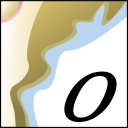
OpenCPN Quickstart¶
OpenCPN is a concise Chart Plotter and Navigator (CPN). As always, never use a piece of software or electronic equipment as your only means of navigation and keep an eye out the window.
Setting up your charts¶
Before running OpenCPN on the LiveDVD you should activate the sample data. This is a condition of redistributing NOAA’s free nautical charts. The first time you open OpenCPN you are presented with the option to do this automatically.
From the Start menu, select .
Click I agree to the NOAA Nautical Chart Data Agreement.
Click OK to agree to the OpenCPN license.
You can download additional US nautical charts from NOAA at https://www.charts.noaa.gov/
Setting up your GPS¶
If you have a GPS connected you will want to start the gpsd service. To do that, open a terminal and run:
sudo dpkg-reconfigure gpsd
and
sudo /etc/init.d/gpsd start
BlueTooth GPS users should take special care to read up about the no-probe option.
Tip
‘xgps’ is a good program to check that Gpsd can see your GPS ok.
Things to try¶
Current weather and wave forecast data can be downloaded and draped over your charts using the GRIB plugin. The XyGrib software (also on this disc) is an easy way to download that.
Click the Options icon on the toolbar. The Options window displays.
Select the Plugins tab.
Choose GRIB and then click Enable.
Click OK. A windsock icon is now displayed on the toolbar.
Run through the XyGrib quickstart and load the XyGrib file over your chart.
Note
If you saved the XyGrib file into your home directory, navigate to /home and select your user directory as the GRIB data directory. Then right click on the file listing’s background to show hidden files, including the .xygrib directory that contains the GRIB download files.
There is no need to uncompress the file. Click on the “>” to the left of the filename and select from the list of available forecast times.
What next?¶
Documentation is available from the Help menu or online at https://opencpn.org/OpenCPN/info/manuals.html
Website: https://www.opencpn.org
