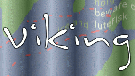
Viking Quickstart¶
Running¶
Getting Started¶
To quickly get started using Viking, follow these instructions.
1) Get some data from your GPS device. There are a couple ways to do this,
a suitable GPX file containing a couple of tracks can be found on the disc
at ~/data/vector/R/test_trk2.gpx.
2) Open up Viking and use to open the GPX file. Viking will try to change its viewing area to the center of the layer (file) but sometimes if you have waypoints and tracks which are very far apart you won’t see anything. If this is the case, expand the layer (on the Layers Panel to the left), then expand “Waypoints”, find a waypoint and right-click on it and click “Goto”. You can pan by dragging the map canvas with the left or middle mouse buttons, and zoom in and out with the mouse wheel.
3) Now add a map layer (), to begin with OpenStreetMap (Mapnik) is a good place to start as they have good coverage for much of the planet. Next choose a suitable cache directory where you would like to store your downloaded maps, the default is fine. Adjust the alpha slider if you would like to change the transparency level of the map layer, and tick the Autodownload map check box. You can always manually download maps later from the menu if you are not currently online. Finally, to keep the map scale at a comfortable level regardless of the current map zoom, set the Zoom level to Use Viking Zoom Level.
4) You will notice the map tiles are being drawn on top of the tracks, which is probably not what you want. Look at the Layers Panel to the left. Notice how the layer named “Map” is ABOVE the Track/Waypoint layer that your GPS data is in. This means that it will be drawn last, or on top of the other layers. Select the Map layer from the list and click the down arrow button beneath the list. Now your tracks will be drawn over the map.
