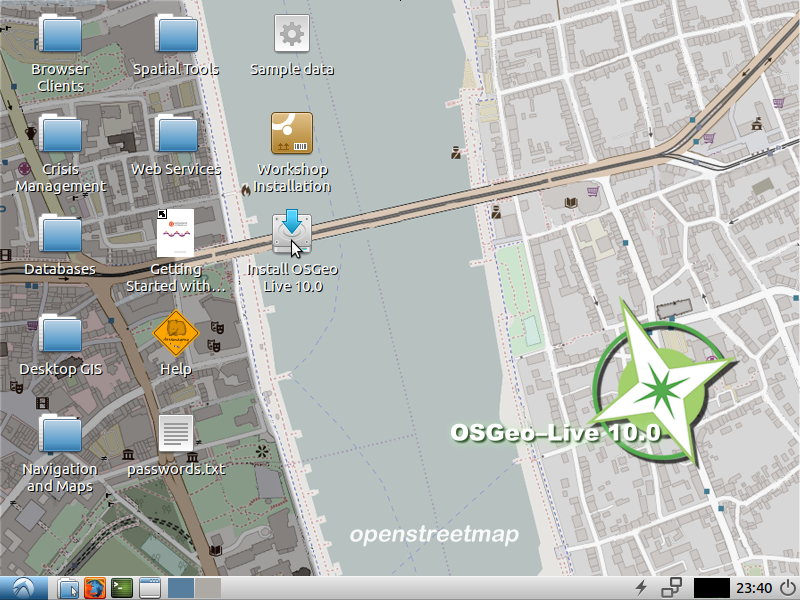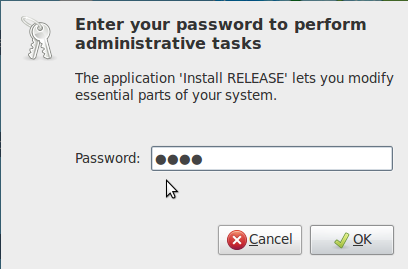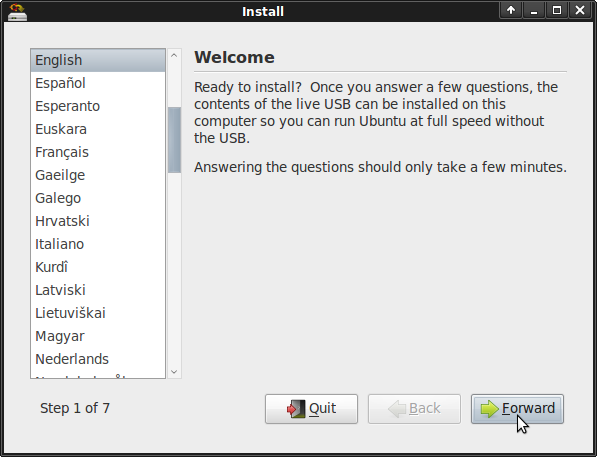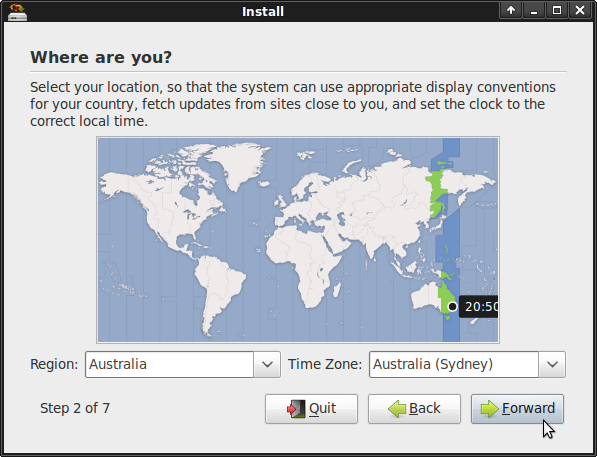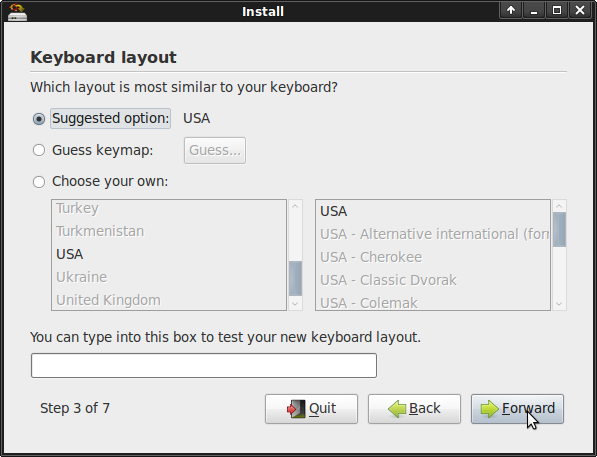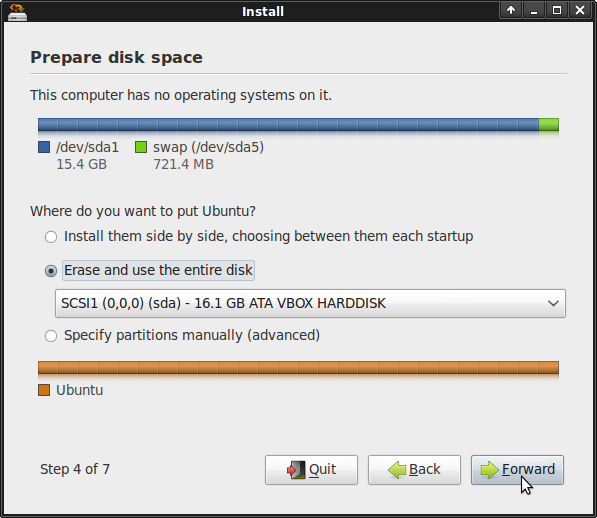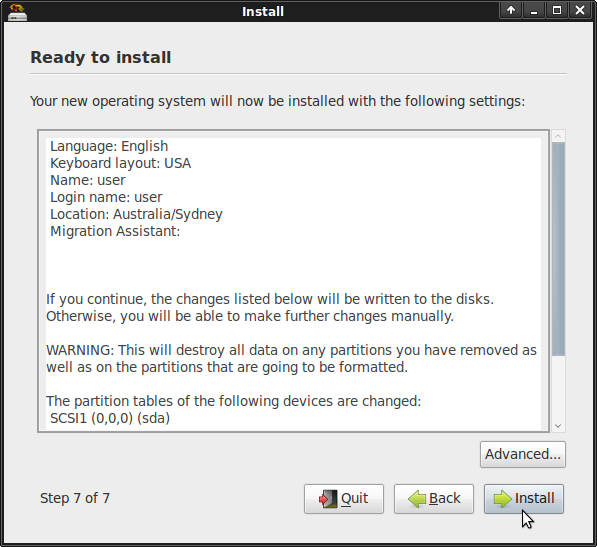Install OSGeo-Live to Hard Disk¶
OSGeo-Live can be installed onto your hard disk, the same way an Ubuntu distribution is installed.
This process can also be run inside a Virtual Machine to create a permanent OSGeo-Live Virtual Machine from a DVD or ISO image.
System Requirements¶
- 20 GB of spare Hard Disk Space
Install OSGeo-Live¶
Select Install RELEASE
Enter password=”user”
Select language
Select timezone
Select keyboard
- Specify which disk to want to install on. (Beware, this may delete an existing
installed partition).

Defaults for settings are:
Select Install
Go and get a cup of coffee while installation is in progress.
That is it.
Tip
Installation Tips In case you are installing using a username other than “user”, tomcat applications require to have permission to service command as described in http://trac.osgeo.org/osgeo/ticket/1153