
EOxServer Quickstart¶
EOxServer is a server for presenting big Earth Observation (EO) data archives and metadata via Open Standards. It builds upon an Open Source stack of software which includes Python, MapServer, Django/GeoDjango, GDAL, PROJ and a SpatiaLite or PostGIS database.
This Quick Start describes how to:
Use the Web Client to view, filter, subset, and download EO data
Use the Admin Client to inspect EO data archives
Start EoxServer¶
Choose . This launches a browser showing the demonstration instance available at http://localhost/eoxserver/
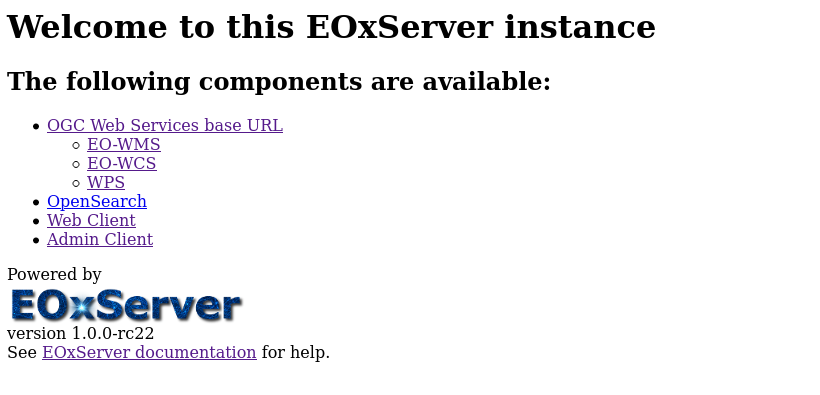
Work with the Web Client¶
Click the Web Client link to open the integrated EOxServer client.
Within this client you can explore the contents of the EOxServer instance. The demonstration instance is filled with ENVISAT MERIS scenes.
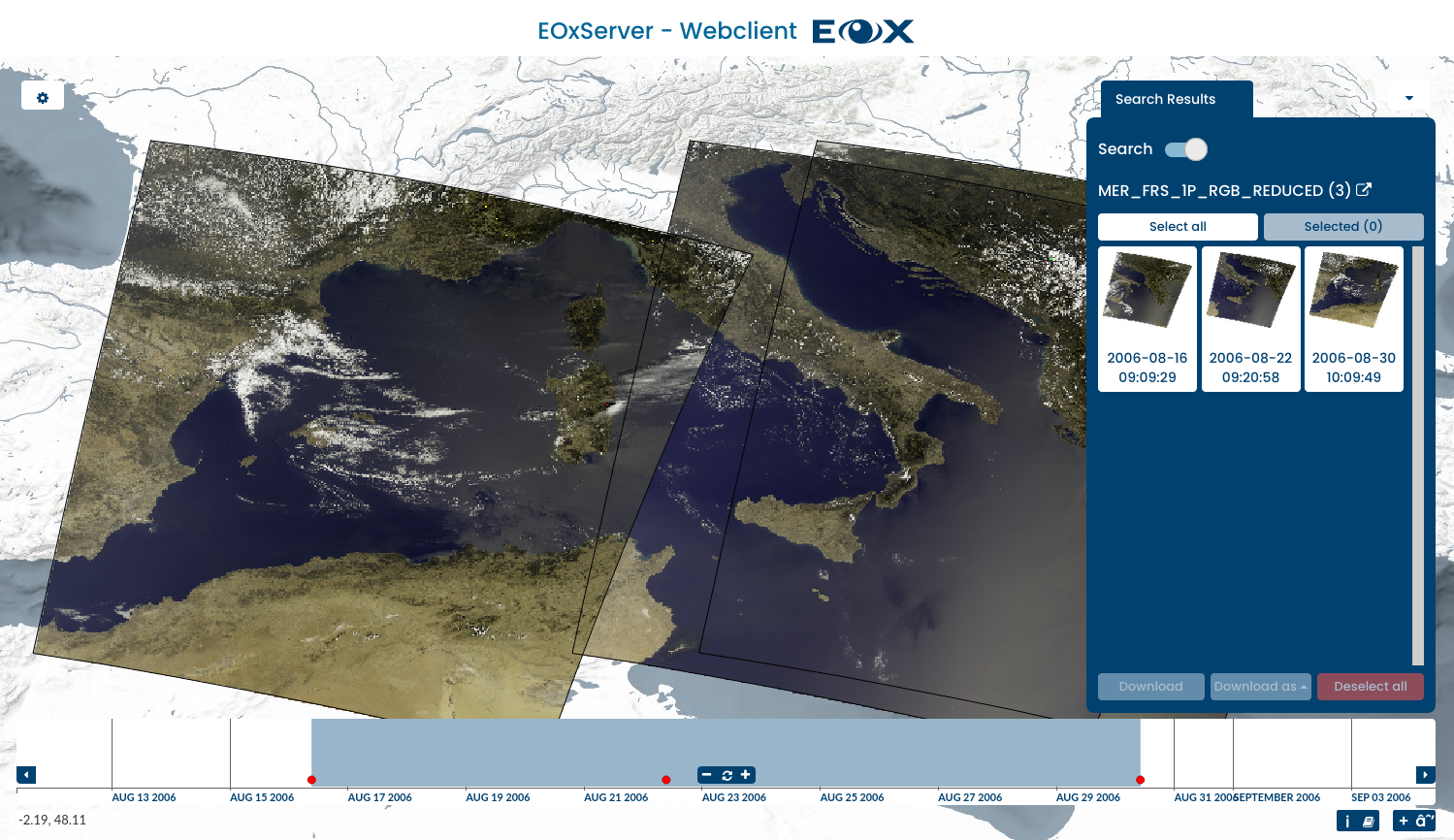
The client consists of the map view and widgets that contain the main interactions. The main area is the map widget of the client with a set of datasets already displayed. On the bottom, you’ll find the timeslider widget, that allows you to explore the contents in the temporal dimension.
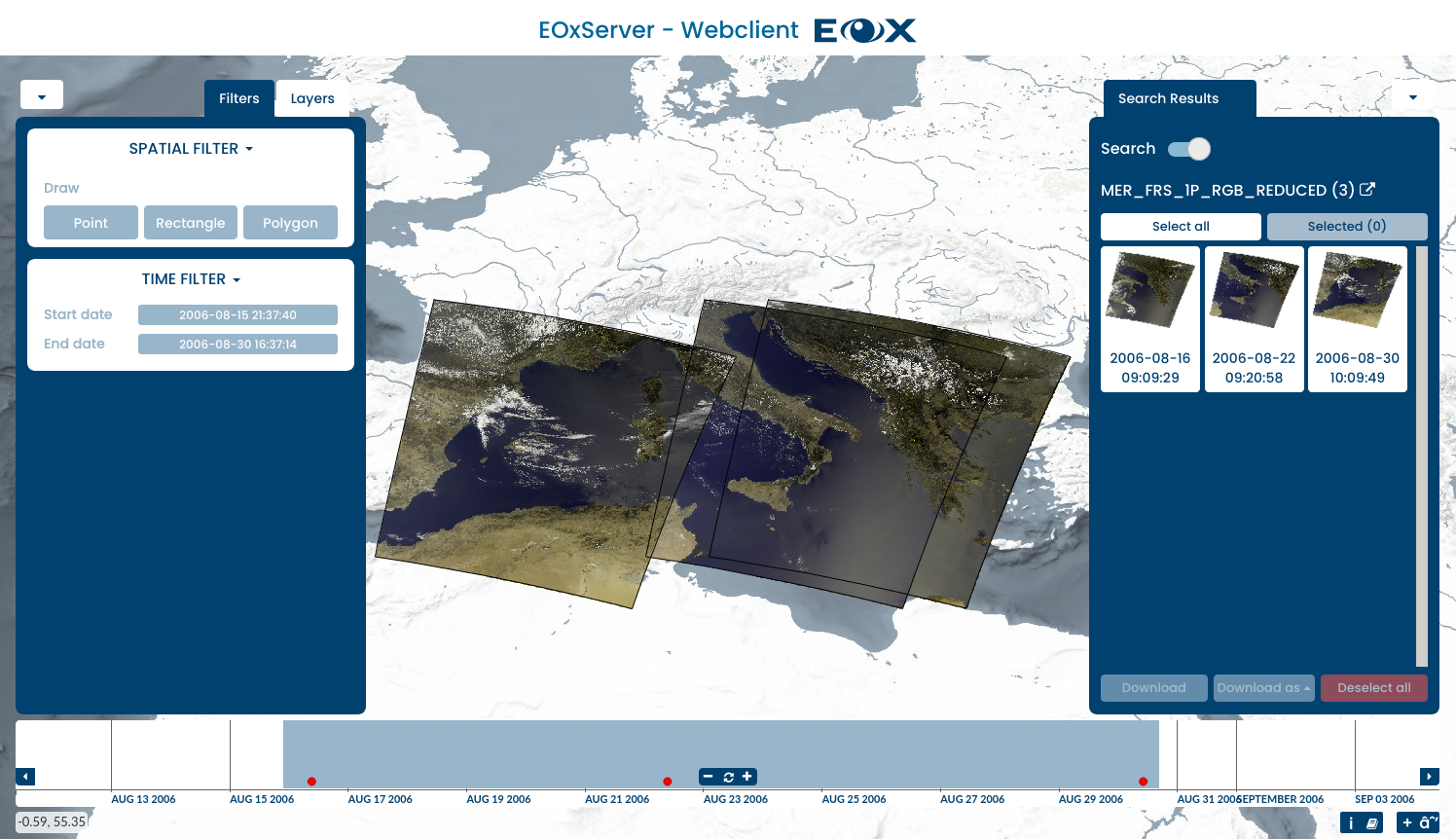
The Layer Selection widget can be expanded by clicking the cogwheel on the top left and it allows you to enable or disable the visibility and configure the rendering of the layers. Also, you can show or hide the streets-overlay and select the background layer. The Filters tab in this widget enables querying for different spatial and temporal values.
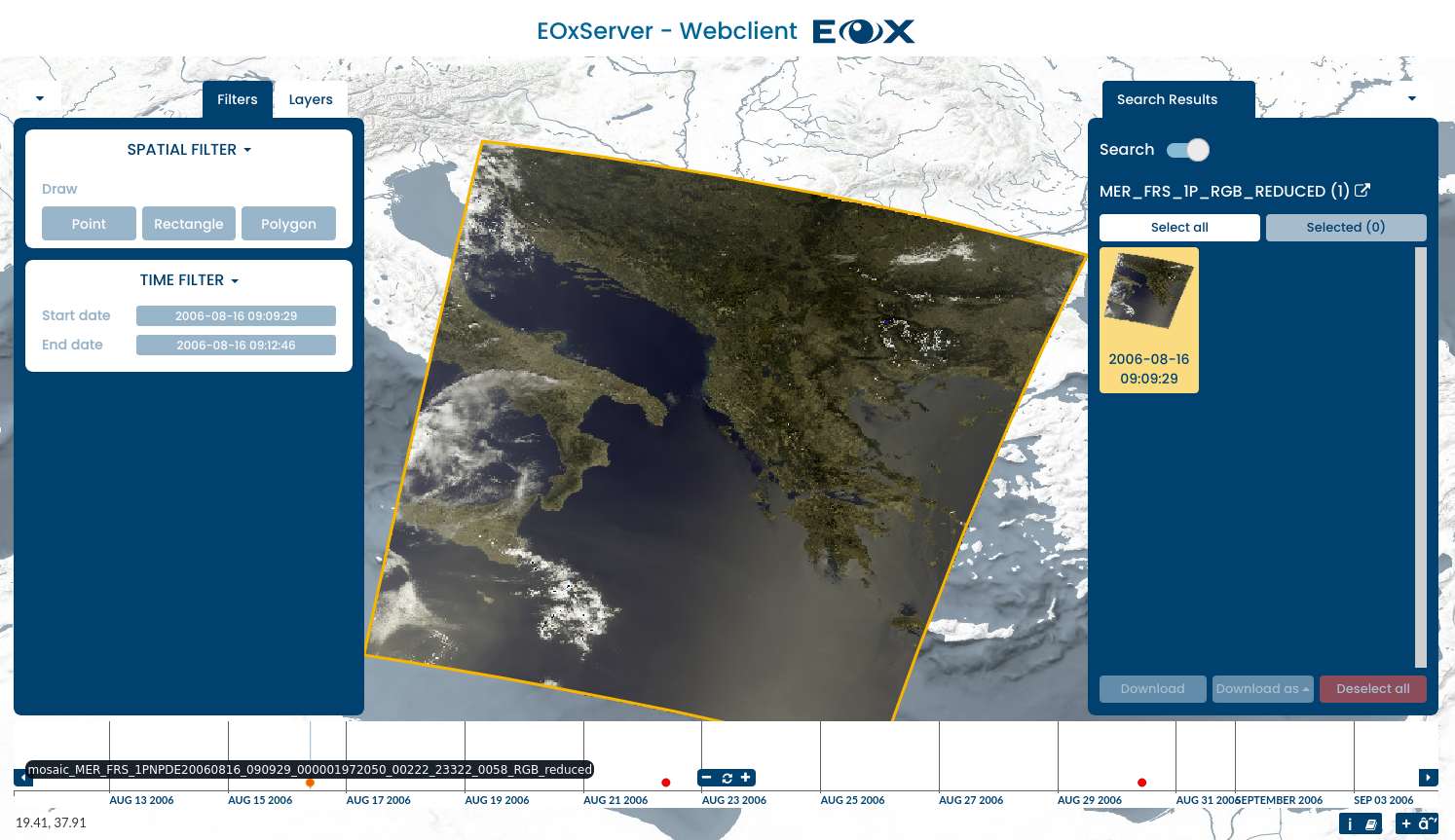
Similar to a map, you can zoom and pan the currently visible time of interest and select a time of interest by drawing on the area containing the red dots. You can also hover on a dot to see the dataset ID. By clicking on the dot, the map automatically zooms to the extent of the dataset.
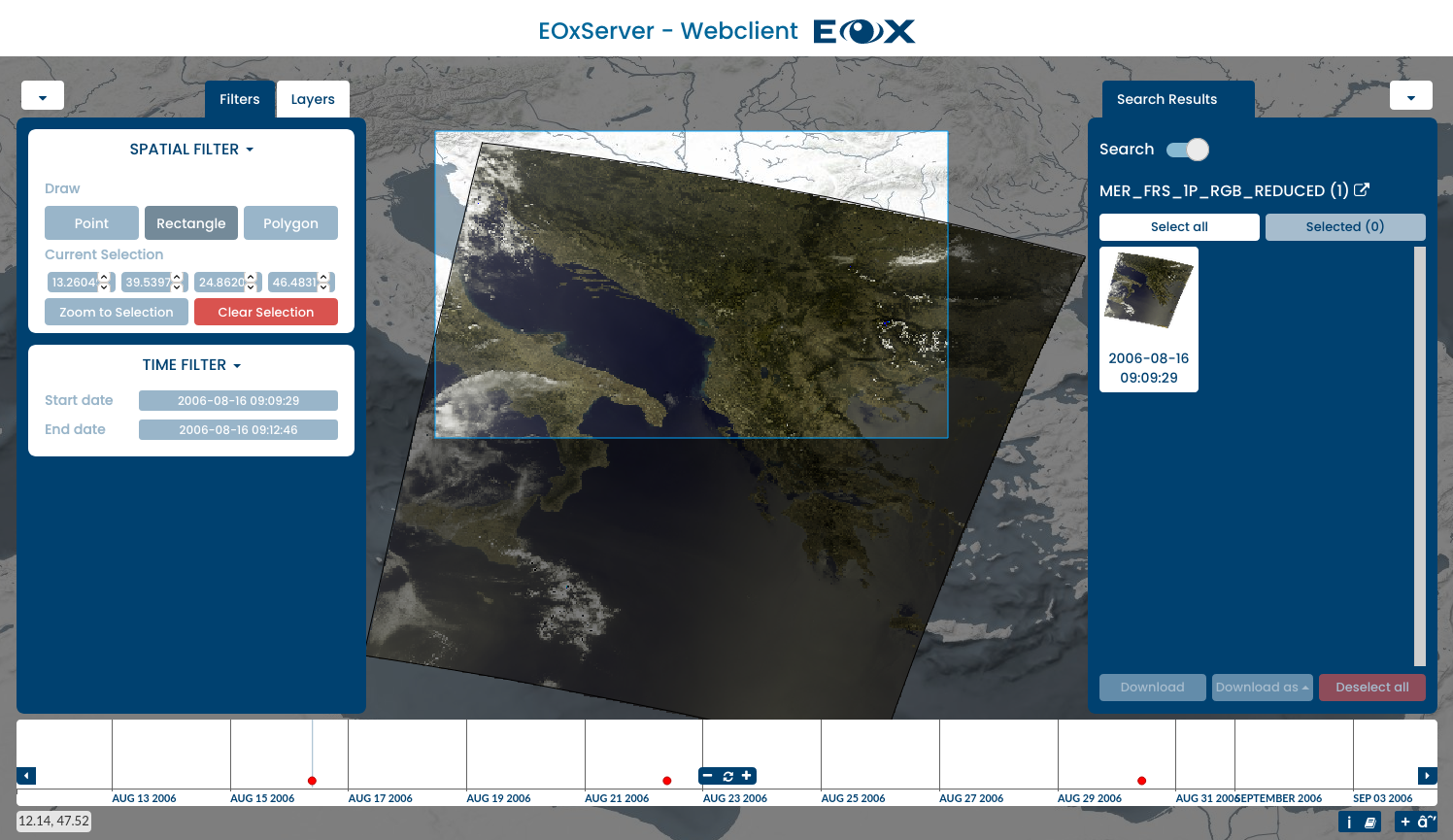
When a spatial filter is enabled, you can draw a bounding box, polygon or point directly on the map. The drawn feature is used for querying within the Download Tool.
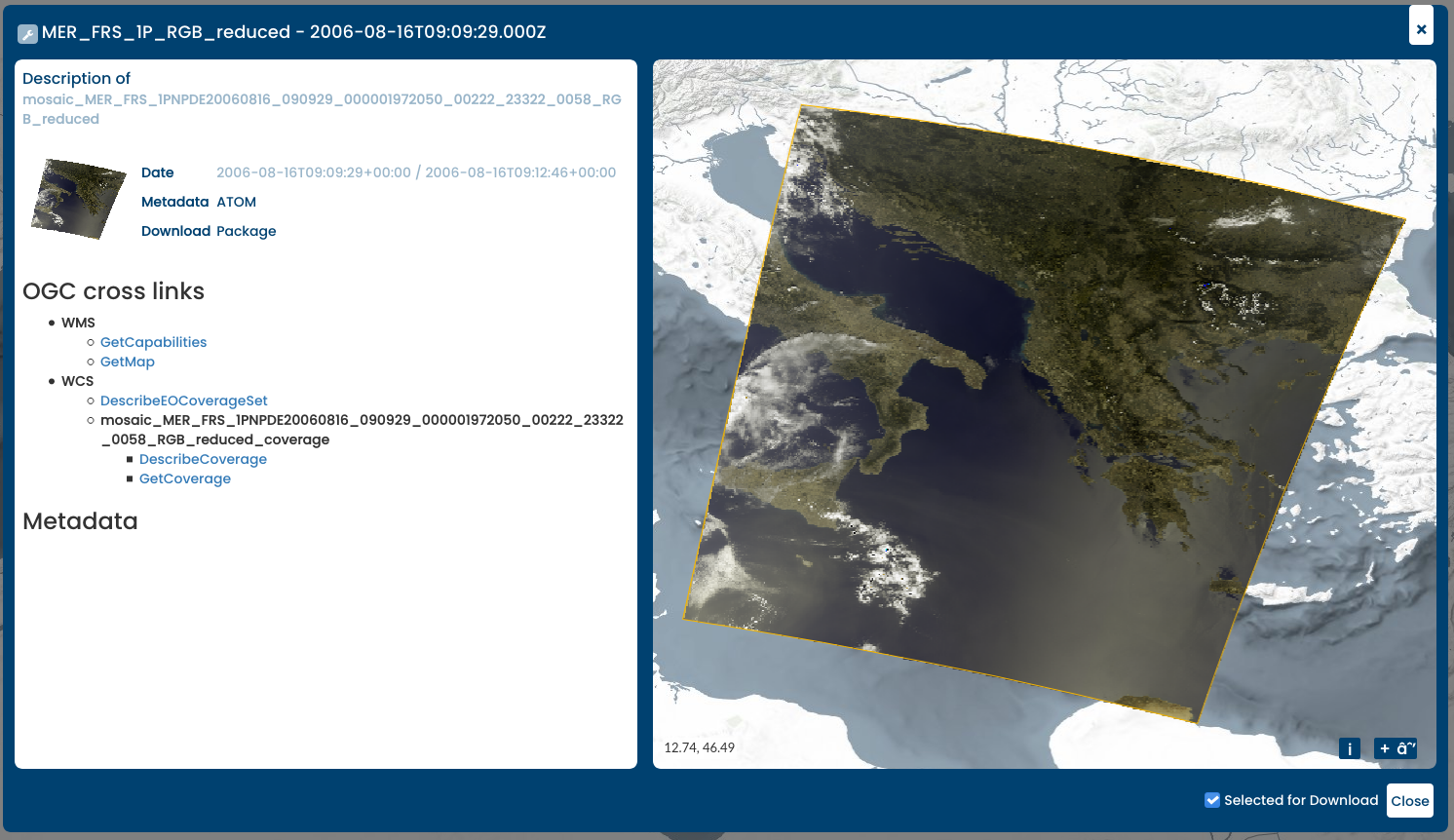
You can get more information of available services and metadata on the selected product by hovering on the product in the search results widget and clicking on the icon in the top right.
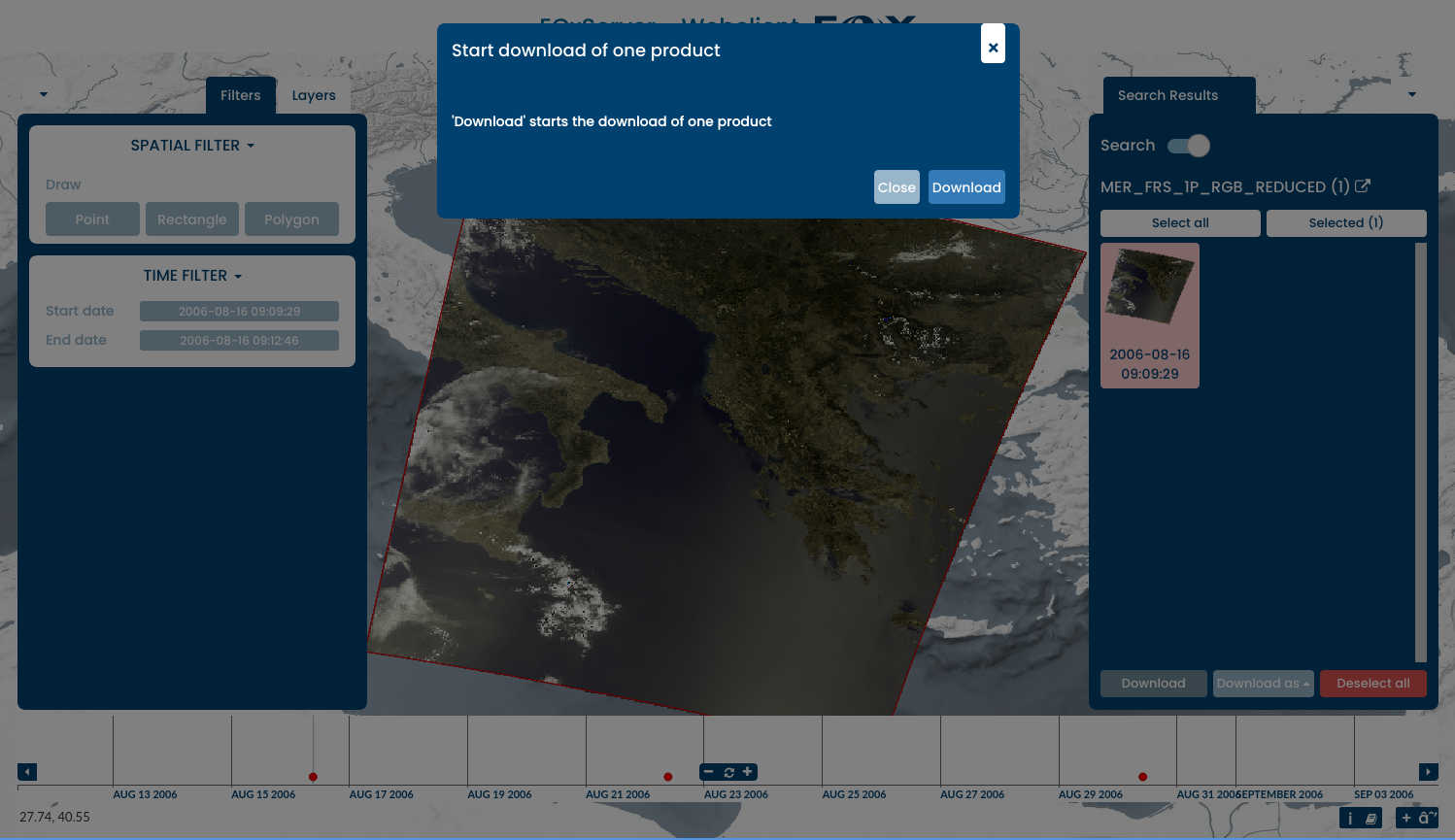
When the Download Tool is enabled, a query to the server is sent. This query includes the selected time of interest and bounding box. The results are shown in the Download widget, where you can select the format, projection and datasets to download.
This was a quick introduction to the EOxServer Web Client. Please refer to the online documentation for more information on this topic.
Work with the Admin Client¶
From the EOxServer main page, click the Admin Client link and login with user admin and password admin.
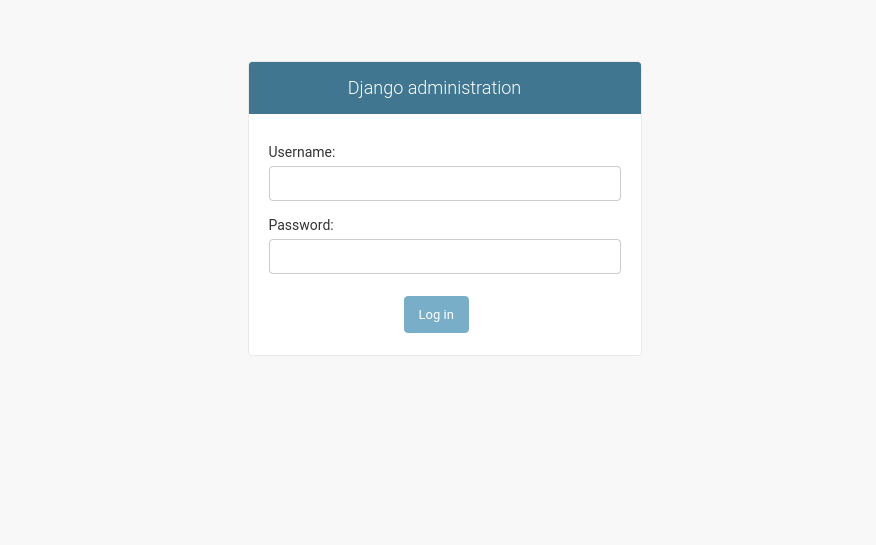
The Admin Client is Djangos standard admin and allows you to configure the available data. Please feel free to explore the client. More information can be found in the operations’ guide.
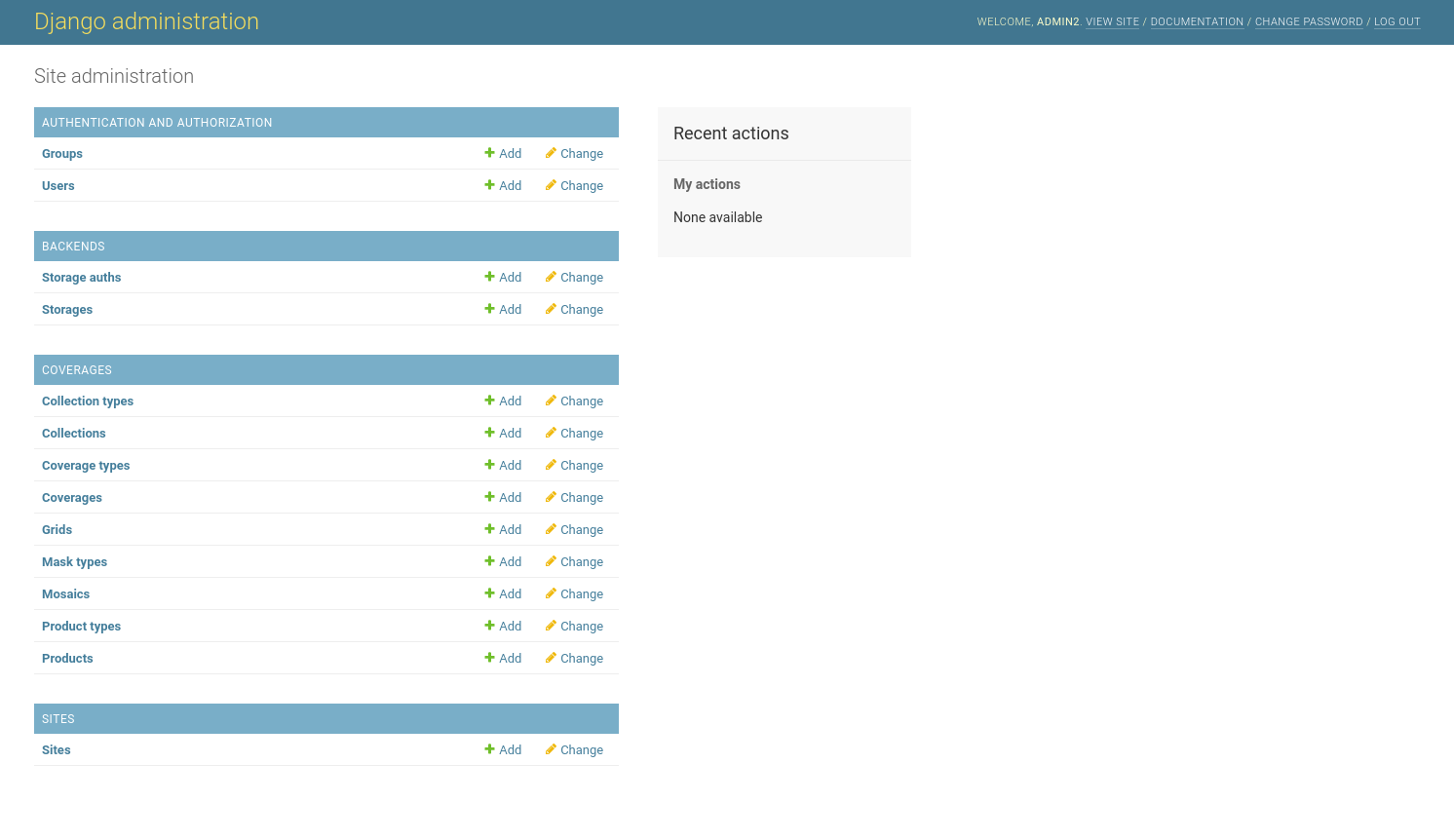
For example, you can inspect the collection that is loaded by default by clicking the “Collections” link and then the “MER_FRS_1P_RGB_reduced” link.
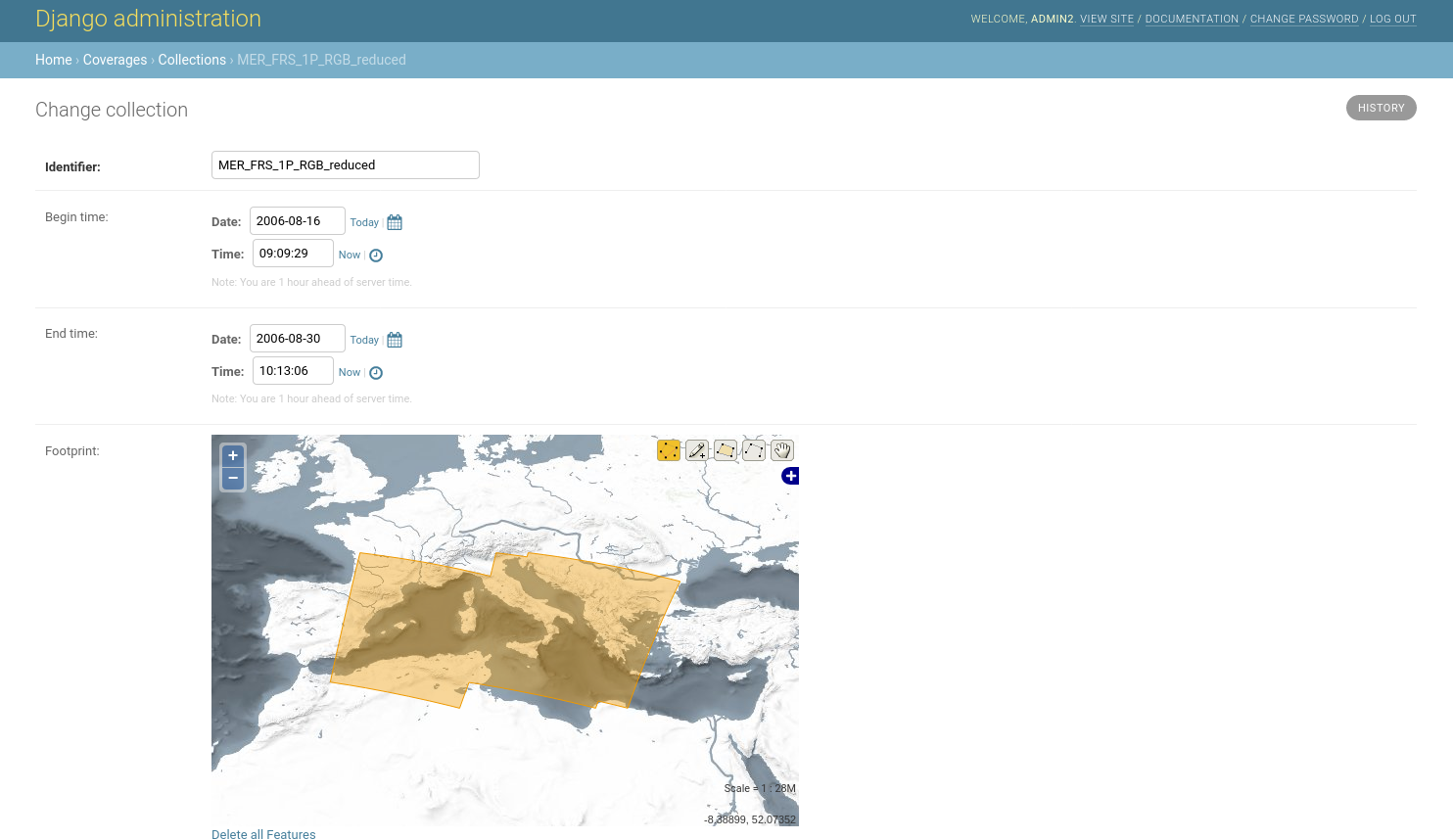
You can preview the coverages by going back and clicking on the “Coverages” link.
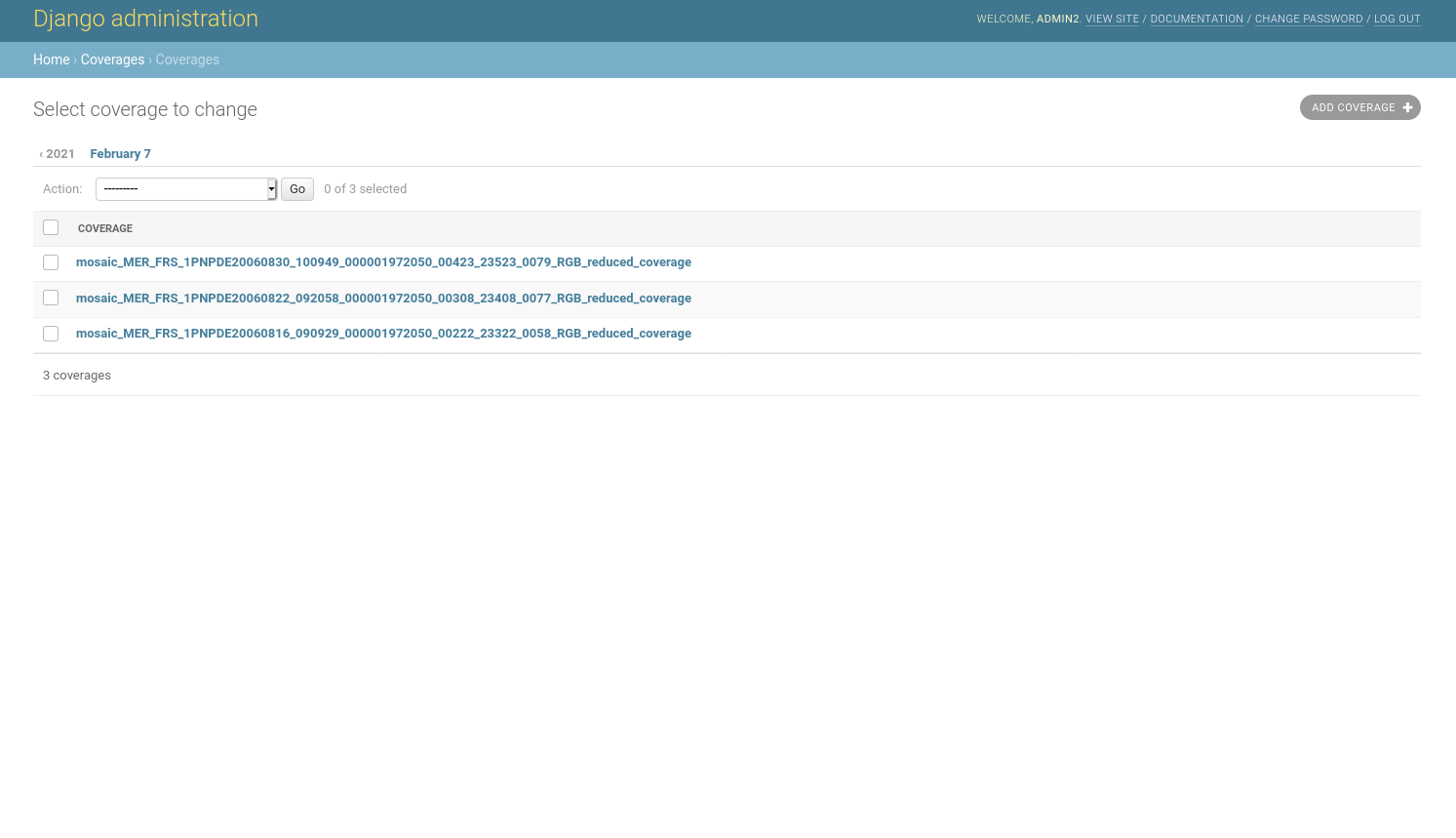
What Next?¶
This is a simple demonstration, but you can do much more with EOxServer. The project website contains a lot of resources to help you get started. Here’s a few resources to check out next:
See the EOxServer Overview for more information.
Read the EOxServer Operations’ Guide.
Read the EOxServer Basics.
Ready to use EOxServer? Then join the community on the mailing lists to exchange ideas, discuss potential software improvements, and ask questions.
